Your daily logbook contains everything you need to know on a daily basis. You can monitor sign-ins and outs, expected visitors and check who is absent. You can also sign users in or out manually from the logbook.
In some cases, you may need to sign someone in/out from the dashboard, such as if a staff member has forgotten to sign in or a visitor forgot to sign out when leaving the building.
Only administrators of the system have the ability to use this. Staff accounts, which allow staff restricted dashboard access for booking their own visitors in advance, do not have this function. This is to prevent users from signing themselves in from their desks on a permanent basis, which could result in inaccurate reports.
To sign in a user
- Click on the relevant address book from the left-hand menu, such as visitors or staff.
- Find the user whom you wish to sign out. In the column named ‘Signin/Signout’ click the green ‘Sign In’ button. Or, you can check the box in the first column next to their name, and in the ‘Select Actions’ field at the top select ‘Sign in’ and click the ‘Apply’ button.
- The following screen will appear which will ask you for additional details. For visitors, you’ll be asked to select Host and Area. If you don’t know the host you can select ‘Default Staff’. If you only have 1 tablet/kiosk you’ll be able to choose Default Area. For staff members, they won’t have a host so you’ll only have the Area option to set.
- You also have the option of printing an ID badge for the individual from the badge printer connected to your device. If you tick this box a further drop-down will appear, for you to choose which device to print from. If you have only 1 device this will be selected automatically.
For visitors, hosts will receive an email that the visitor has signed in/ arrived at the site.
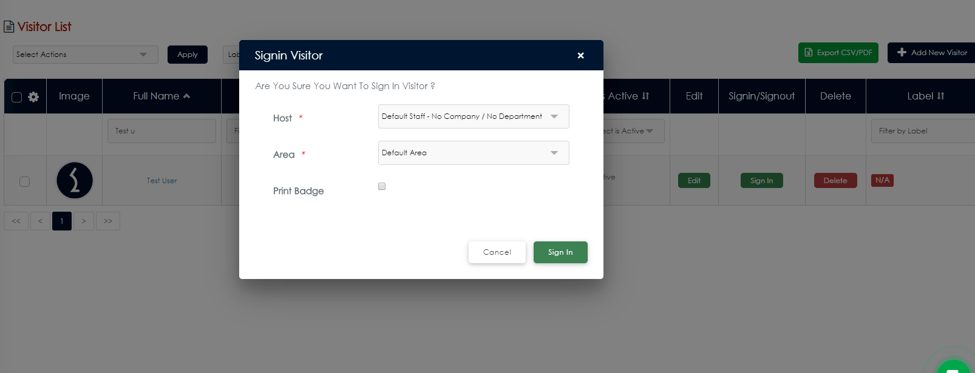
To sign out a user
- Navigate to your ‘Daily Logbook’ to see a list of users that are currently signed in. Or, you can click on the relevant address book from the left-hand menu, such as visitors or staff.
- Find the user whom you wish to sign out. From the Daily Logbook click ‘Sign Out’ under the Actions column. Or, from the address book, click ‘Sign Out’ under the Signin/Signout column.
- You’ll see a confirmation message to check you definitely want to sign the user out. Click ‘Sign Out’ and you’ll be taken back to the Daily Logbook or Address Book and see a successful confirmation displayed in green.
Filter by area in your Daily Logbook
You can filter your Daily Logbook by Area for more accuracy in your sign-in records. All you need to do is select the Area from the dropdown in the Area column on your logbook.

Need some extra support? Speak to our tech support team at support@visipoint.net or click on the green live chat bubble directly within your dashboard.
