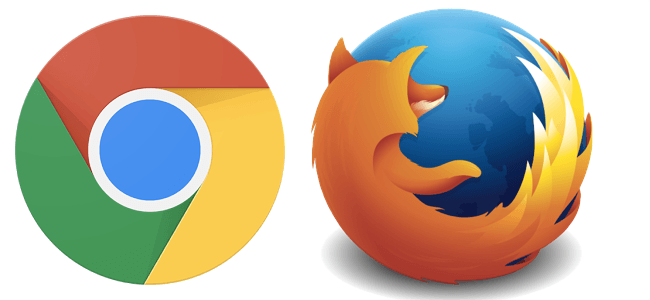Note: Please make sure to use a modern browser such as Google Chrome or Firefox to access the VisiPoint dashboard, as opposed to older browsers such as Internet Explorer.
System Administrators
Within the VisiPoint dashboard, your list of system administrators can be accessed from the ‘Admins’ button.
Administrators can view the entirety of the dashboard, make changes and amend records. This is different from ‘Employee Accounts’ which allow your staff to access a restricted view of the dashboard only for managing their own sign-in activity and visitors only.
You can access the ‘Admins’ list in the top left, underneath your name and photo.
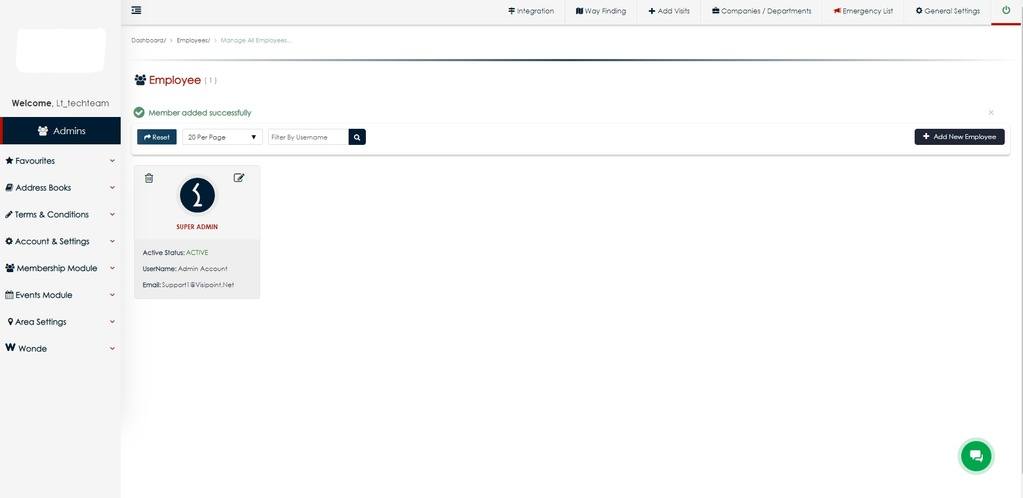
Add a new admin to the system
- Click ‘Admins’ from the top left of the dashboard.
- Click the ‘Add new employee’ button.
- Enter their username and email.*
- Select their role. This indicates their level of access – Admin or Super Admin**
- Hit ‘Add’
- The staff member will receive an email with their username and password.
*Please note that an email address can only be assigned to one account – either an Admin account or an Employee Account. If you have an Admin account, it would be unnecessary for you to have an Employee Account too, as you have full access to the dashboard already and can sign anyone in or out and add your expected visitors.
**Super admin is the highest access level. Super admins can add other admins and delete records.
If you have an Employee account but need to be created as an Admin account instead, please ask a current Super Admin to edit your profile and turn the toggle next to Employee Account to ‘No’. Then they will be able to create an Admin account for you using your email address.
Need some extra support? You can speak to our technical support team on 0191 341 0016 or click on the green live chat bubble within your dashboard.