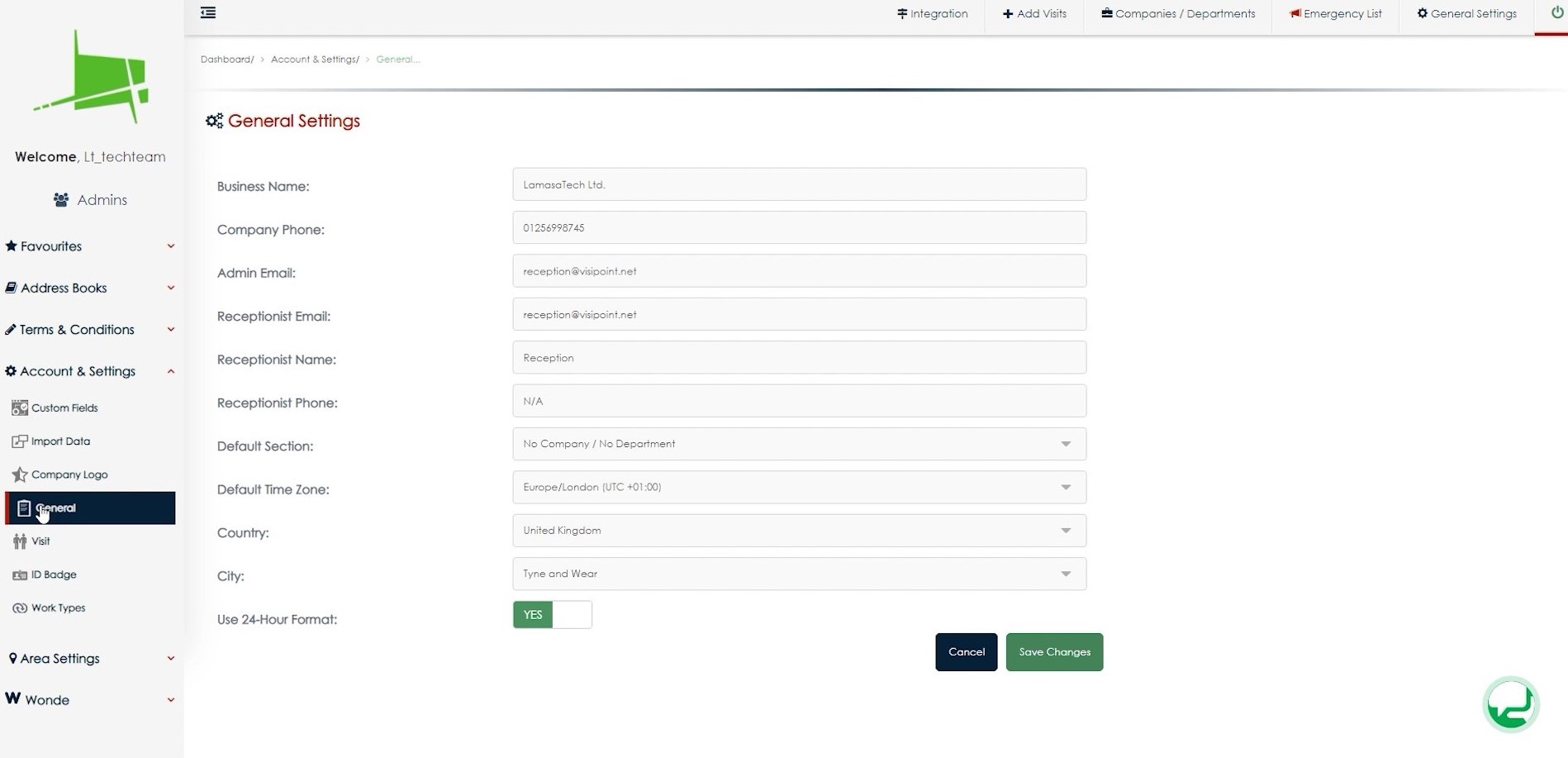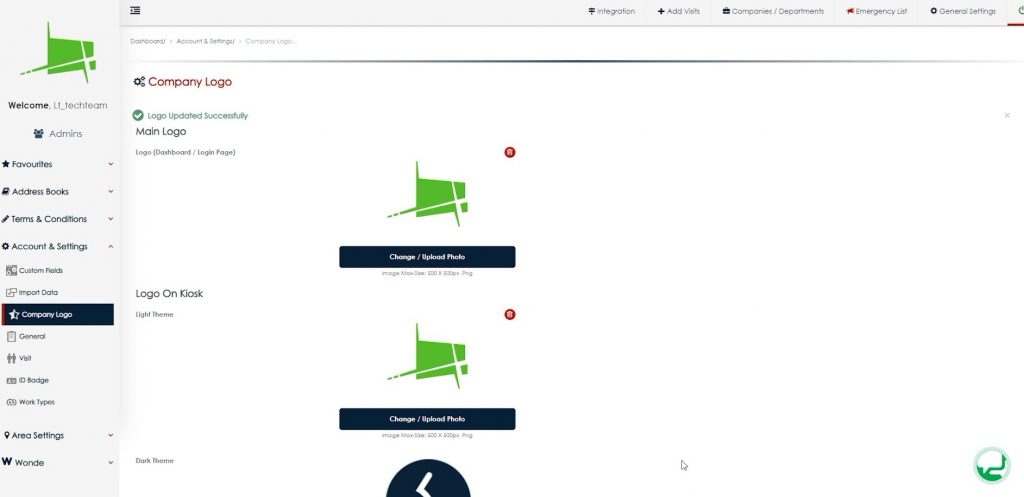You can add your company information by going to General settings under the Account and Settings menu.
You can add your details such as company name, phone number, location, timezone and the default user who’ll receive the key email notifications, which usually is your receptionist.
Under Company Logo in the menu, you can add your logo. In the top section, you can add your company logo for the dashboard which will appear in the top left corner. Just click the change/upload photo button, select your logo from your files and click save changes at the bottom. Then below you can add your logo to appear on your kiosks when in light theme or dark theme.
For the light theme, you’ll normally select your standard logo in colour. If you want to use the kiosk in the dark theme you may select your logo in white or inverted colours so it displays well against the dark theme. You can test the logos out and change them later if you need to.
To set whether your kiosk is using the dark theme or light theme, you can go to Kiosk Layout settings.
Need some extra support? Get in touch with our expert team.