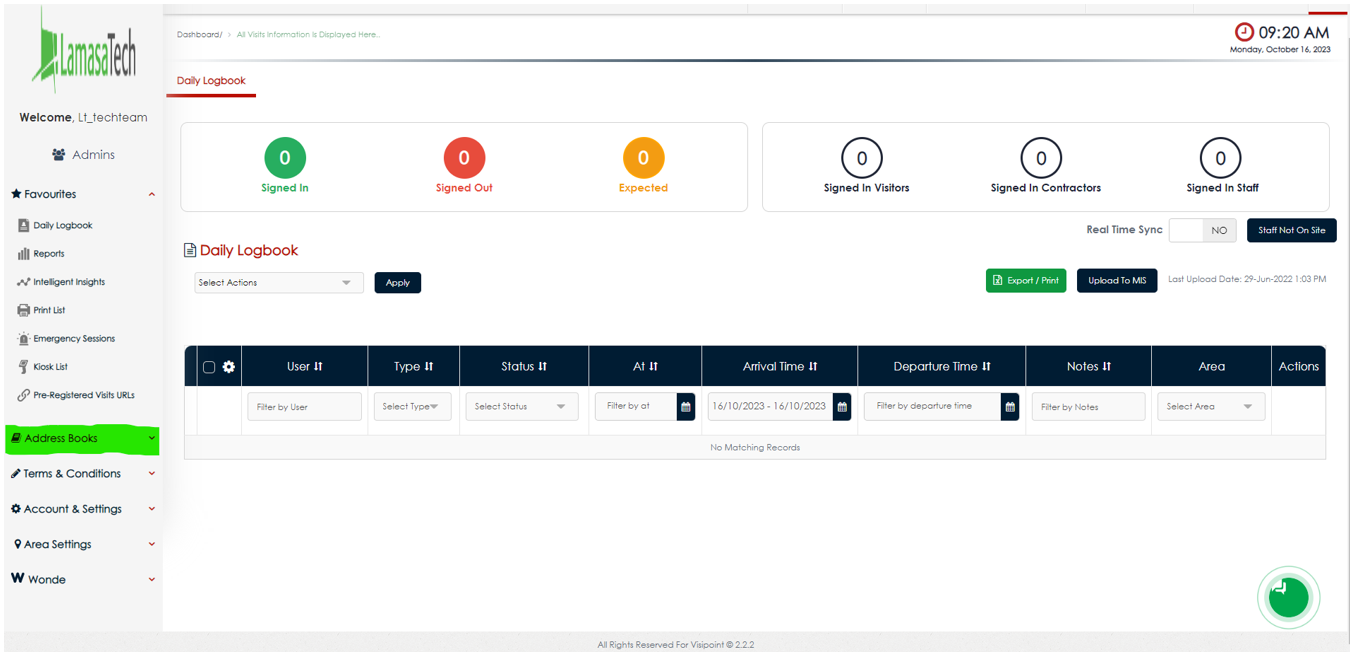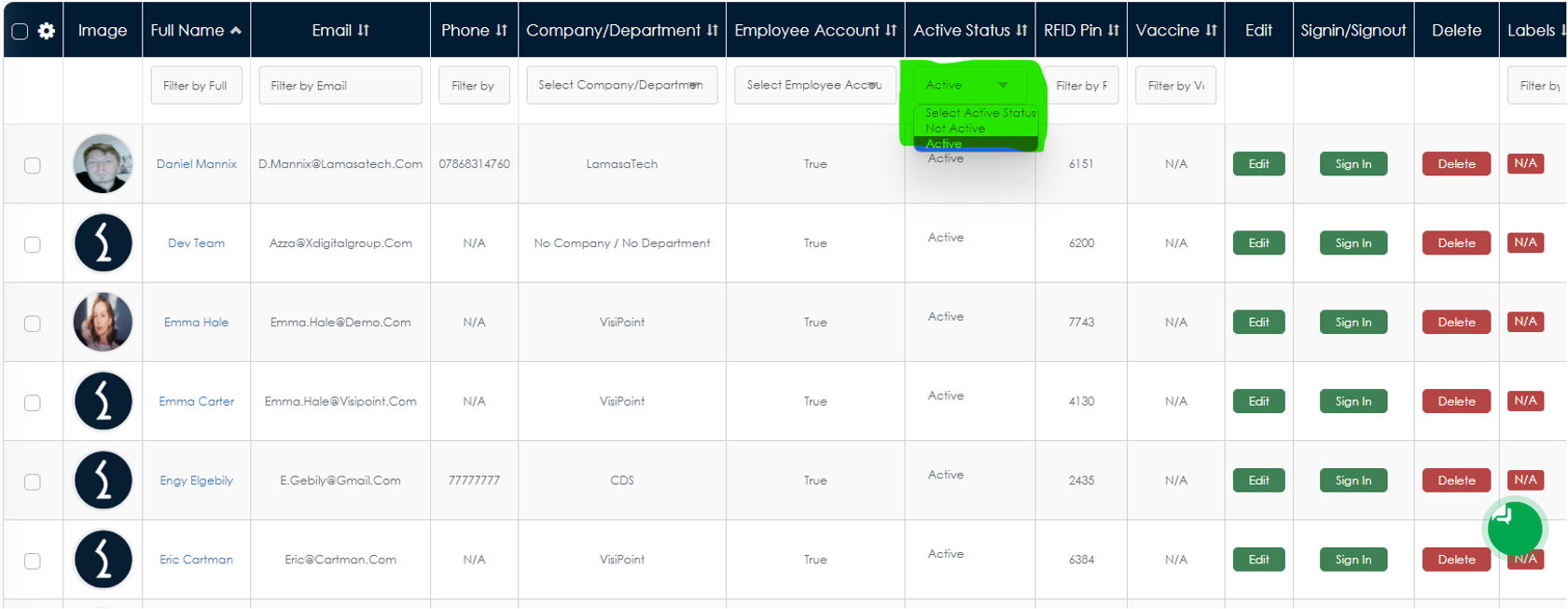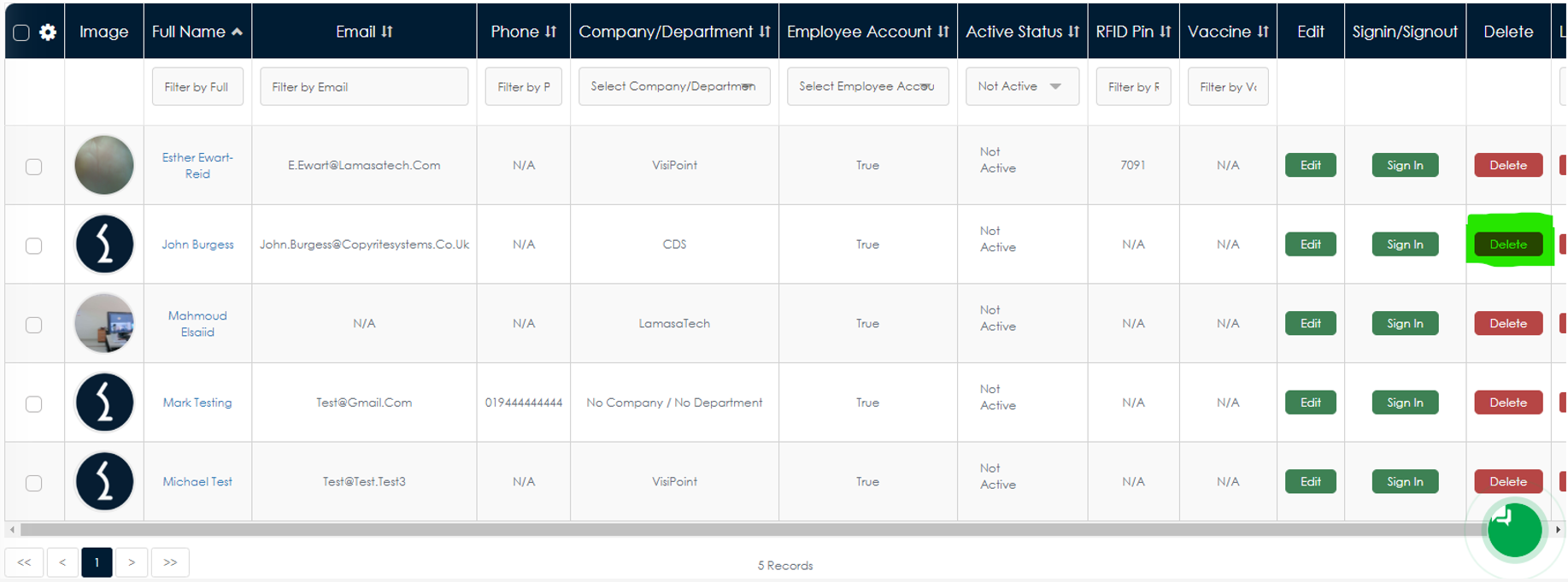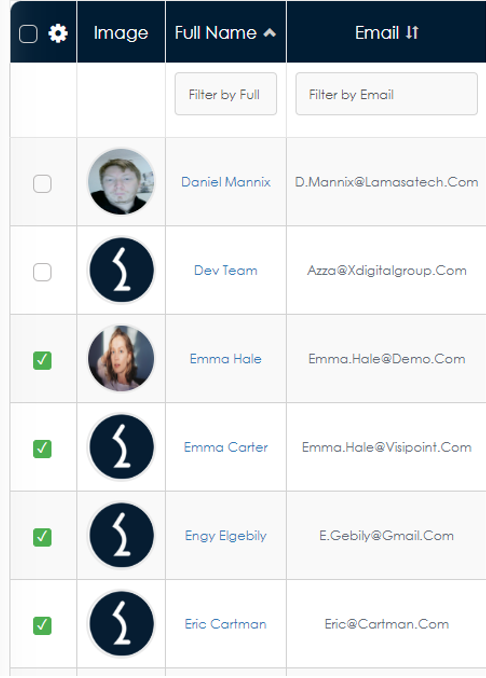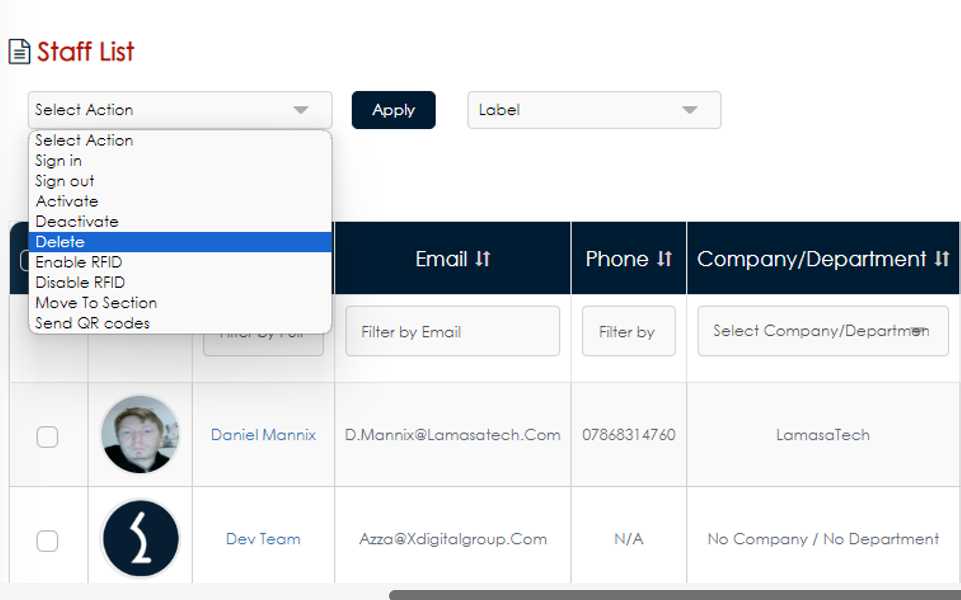You may have user profiles that are not used anymore, for example, staff members who have left your company. With VisiPoint, you can delete these accounts and remove them from your address books. This guide will explain how you can do this and where the profiles will end up.
Deleting a Single Profile
On your dashboard, click the dropdown arrow next to “Address Books” in the left-side menu.
This will show you a list of all of your User Types. Clicking on one of these User Types will bring up a list of all the profiles which have that specific User Type. From here you can select a profile that you want to remove because it is no longer being used or may be inactive.
If you have inactive profiles, you can filter the list for this by clicking within the “Active Status” column and selecting “Not Active”.
Next, you will need to select the profile that you wish to remove by clicking the “Delete” button on the far right of the grid.
You will be asked to confirm that you want to delete this profile. Once you have done this, the profile will be removed from the Address Book.
To find this profile again, you will need to navigate to the bottom of the Address Books dropdown and click on Archived Users. Here you will see all of the profiles that have been deleted.
You will be able to view the visit history for each user when you need to by clicking the “Visit History” button on the right side of the grid.
Mass Deleting Profiles
If you have a lot of profiles to delete, you can remove them all at once.
First, navigate to the Address Book that the profiles are located in by clicking the dropdown in the left side menu and then choosing their User Type. You will then need to select the profiles you wish to delete.
To do this, click the tick-box on the left-hand side next to each profile.
Once you are happy with your selections, you will then need to choose “Delete” in the “Select Action” dropdown box at the top of the page. Then you simply need to click on “Apply” and the profiles will be moved to the Archived Users Address Book.